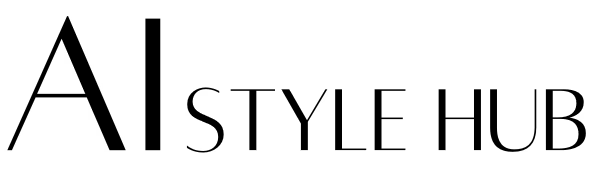The Ultimate Guide to Dual Monitor Setups: Enhance Productivity and Multitasking
In today’s work environment, efficiency is key. A dual monitor setup—a workspace with two screens—can significantly improve productivity and multitasking capabilities. Whether you’re a programmer, designer, or office worker, using two monitors can streamline your workflow and make your workday more efficient. In this guide, we’ll explore the benefits of dual monitor setups, how to set them up, and tips for maximizing their potential.
What is a Dual Monitor Setup?
A dual monitor setup involves using two screens connected to a single computer. This configuration allows users to view multiple applications simultaneously, reducing the need to switch between tabs or windows. Dual monitors are particularly useful for tasks that require multitasking, such as coding, graphic design, data analysis, and video editing.
The Importance of Multitasking and Productivity
Multitasking is a critical skill in many professions, but constantly switching between applications on a single screen can be time-consuming and inefficient. According to a study published in the Journal of Organizational Behavior, employees who used dual monitors reported a 20-30% increase in productivity compared to those using a single screen (Czerwinski et al., 2004). This highlights the value of a dual monitor setup in enhancing workflow efficiency.

Benefits of a Dual Monitor Setup
1. Improved Productivity
With two screens, you can keep multiple applications open and visible at the same time. This eliminates the need to constantly switch between tabs, saving time and reducing mental fatigue. A study by Jon Peddie Research found that dual monitor setups increased productivity by up to 42% (Jon Peddie Research, 2017).
2. Enhanced Multitasking
Dual monitors allow you to work on one screen while referencing information on the other. This is especially useful for tasks like coding, where you can write code on one screen and debug on the other, or for designers who can work on a project while referencing inspiration or guidelines.
3. Streamlined Workflows
Professionals in fields like finance, data analysis, and video editing can benefit from the expanded screen real estate. For example, you can view spreadsheets on one screen and reports on the other, or edit videos while previewing the final output.
4. Reduced Eye Strain
By spreading out your work across two screens, you can reduce the need to constantly minimize and maximize windows, which can strain your eyes. A study in the Journal of Applied Ergonomics found that dual monitor setups reduced eye strain and improved comfort during long work sessions (Shieh & Lee, 2015).

How to Set Up a Dual Monitor Workspace
Setting up a dual monitor workspace is easier than you might think. Follow these steps to get started:
1. Check Your Computer’s Compatibility
Ensure your computer has the necessary ports (HDMI, DisplayPort, or VGA) to connect two monitors. Most modern computers support dual monitors, but you may need an adapter if your monitors use different connection types.
2. Choose the Right Monitors
Select monitors that match in size and resolution for a seamless experience. Consider features like adjustable stands, blue light filters, and ergonomic designs for added comfort.
3. Arrange Your Monitors
Position your monitors side by side at eye level to reduce neck strain. Use a monitor stand or mount if necessary to achieve the ideal height and angle.
4. Configure Display Settings
Adjust your computer’s display settings to extend your desktop across both monitors. This allows you to drag windows and applications between screens effortlessly.

Tips for Maximizing Your Dual Monitor Setup
1. Use One Monitor for Focused Work
Designate one screen for your primary task and the other for reference materials or communication tools like email and messaging apps.
2. Match Monitor Resolutions
Using monitors with the same resolution ensures a consistent viewing experience and prevents issues with scaling or alignment.
3. Invest in a Monitor Stand
A monitor stand or mount can help you position your screens at the perfect height and angle, reducing strain on your neck and eyes.
4. Organize Your Workspace
Keep your desk clutter-free to maximize the benefits of your dual monitor setup. Use cable management tools to keep cords tidy and out of the way.
Conclusion
A dual monitor setup is a game-changer for anyone looking to boost productivity and streamline their workflow. By providing more screen real estate and reducing the need to switch between applications, dual monitors can help you work smarter and more efficiently. Whether you’re a professional or a casual user, investing in a dual monitor setup is a step toward a more productive and comfortable workspace.
Ready to upgrade your workspace? Start exploring dual monitor setups today and experience the difference for yourself!
References
- Czerwinski, M., Horvitz, E., & Wilhite, S. (2004). A diary study of task switching and interruptions. Journal of Organizational Behavior, 25(6), 791-809. Link
- Jon Peddie Research. (2017). The value of multiple monitors. Link
- Shieh, K. K., & Lee, D. S. (2015). Preferred viewing distance and screen angle of electronic paper displays. Journal of Applied Ergonomics, 48, 1-7. Link